RK Series
How do I change the "Lawn Options" settings in my mower via the Robomow App?
Click the “Menu” button on the Robomow app’s home screen, to enter the main menu as shown in the image below.
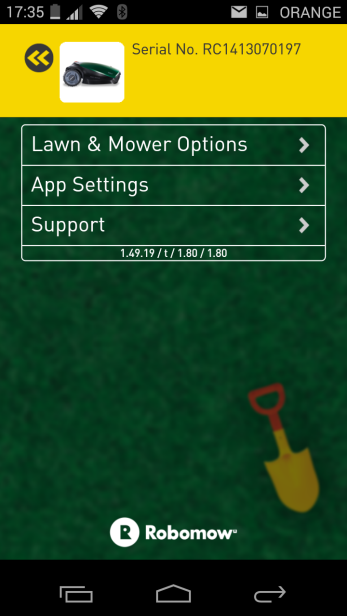
Click "Lawn & Mower Options". A new window appears with all of the lawn options that can be set for the Robomow.
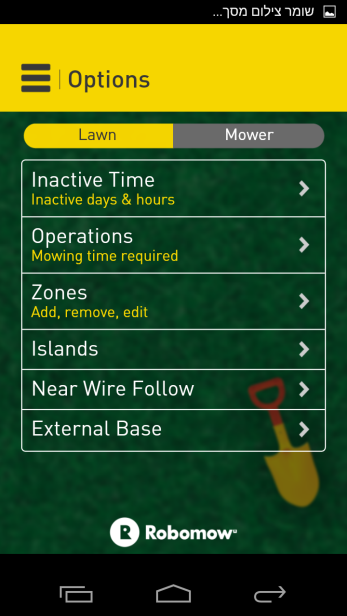
Here you can change Lawn settings (add additional zones, edit zones, etc.) and Mower settings (Notification settings, child lock, etc.).
Note: Do not forget to click the Save button (if available in the top right corner) if you change any settings!
Zones
With this menu item, you can set the area of the main zone, set additional zones (sub-zones), or set separate zones. To change the size of the main zone, click the Main Zone box.

Important!
If you want to set a sub-zone for the Robomow, you must first put it into the base station.
If your main zone’s area is equal to your Robomow’s maximum area capacity, you won’t be able to define additional zones.
Make sure that sub-zone’s entry is properly installed, following the instructions in the operating manual of your Robomow.
To define an additional zone, click the “Add” button in the zone setting window.
In the Add Zone window, you have two options: ‘Sub-Zone’ (this is a zone which the mower can reach on its own) or ‘Separated Zone’ (this is a zone which the mower cannot reach on its own).
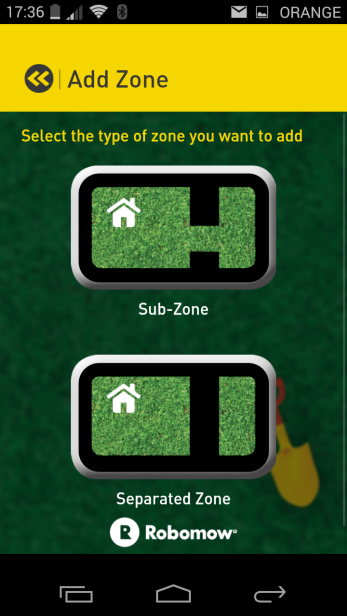
Sub-Zone
To set a sub-zone, click the sub-zone field. If the mower is in the base station, it will give a signal that it’s departing from the base. Shortly afterwards, it departs from the base and will start driving along the wire without activating the mowing motor(s).
While Robomow is driving to the sub-zone entrance, the app window will look like this:

You’ll have to follow the mower while it’s driving along the edge.
When the mower is well inside (at least 3-5 meters) a sub-zone, press the red stop button on the app. This is the point where the mower will leave the edge and start mowing the sub-zone in the following mowing operations.
After pressing the STOP button in the app window, Robomow will stop and a new window will appear.
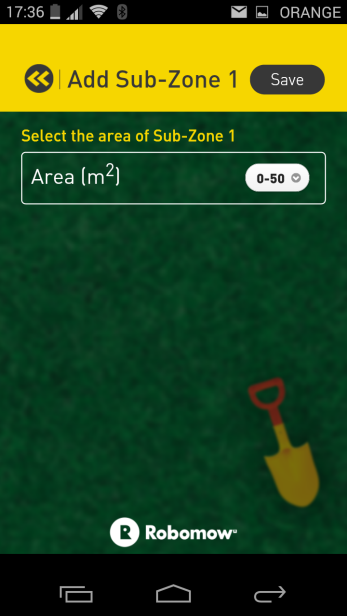
Here you must specify the size of the sub-zone. Use the controls to select the size. Click the Save button when finished. The sub-zone programming is now complete.
Separated Zone
To enter a separated zone, you will need to click the Separated zone button (see the figure below) and then click the area size setting to set the area of the separated zone. Click the Save button to save the settings.
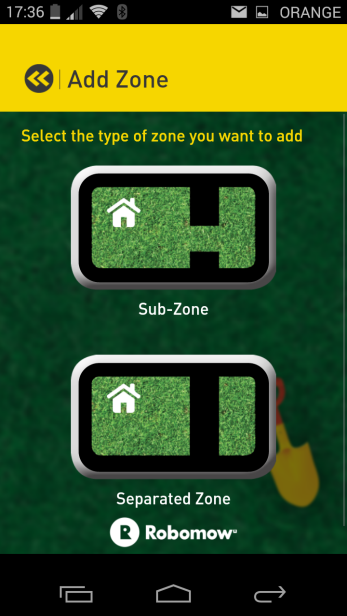
Islands
In rare cases, you may notice that the mower unnecessarily circles around a Perimeter Island, while searching for the Base Station.
The Islands option helps overcome this situation. To avoid such cases, turn the Islands feature On per zone.

Important!
When the Islands feature is set to On, the mower will execute a special method of searching for the Base Station. As a result it may take the mower longer time to arrive to the Base Station.
Near Wire Follow
With this menu item, you can define how Robomow follows the perimeter wire on its way to the base station. You can select and set this option for each zone separately.
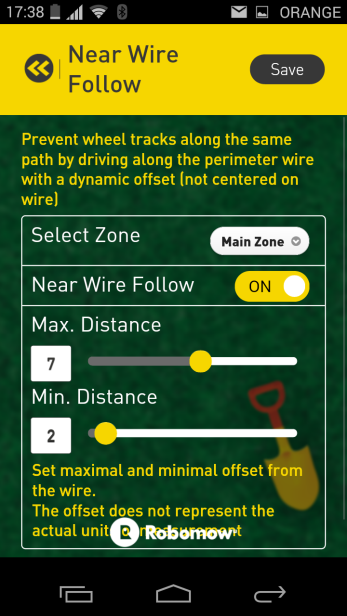
Turn this option on and off by adjusting the controller to "ON" or "OFF".
Set a maximum distance with the Max. Distance control. This indicates how far Robomow may go from the wire while riding back to the base station.
You can also set a minimum distance with the Min. Distance control. This indicates how close Robomow may come to the wire while riding back to the base station.
Note that the numbers do not represent the actual units of measurement.
Don´t use near wire follow if you´ve narrow passages between your zones.
Press save button when finished.
